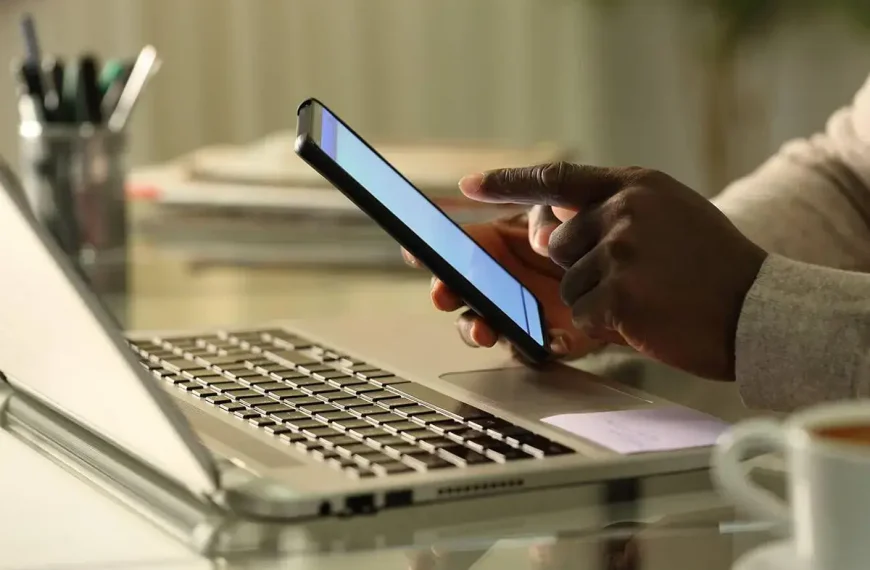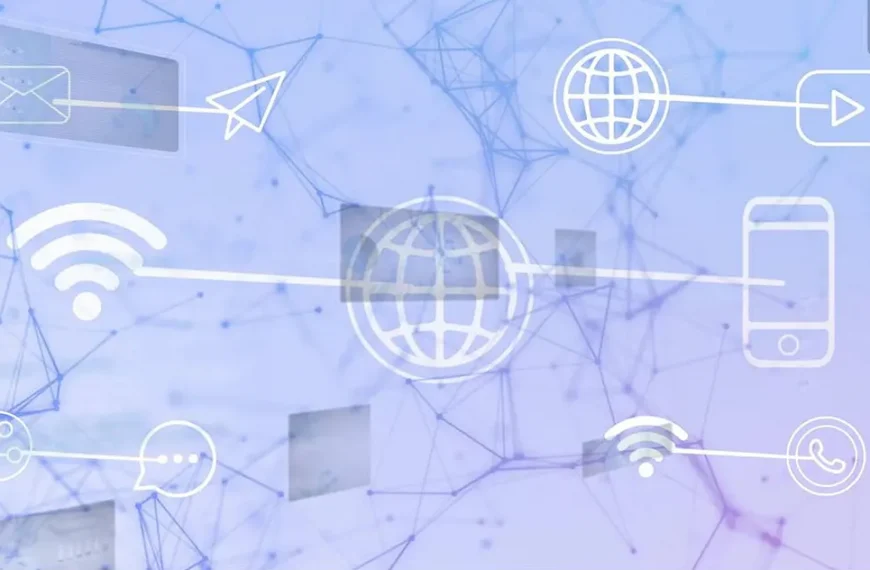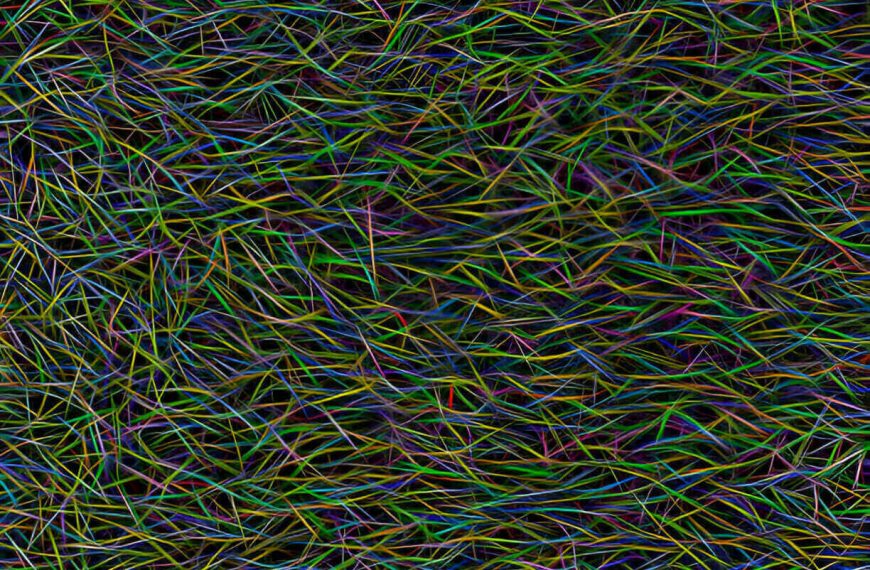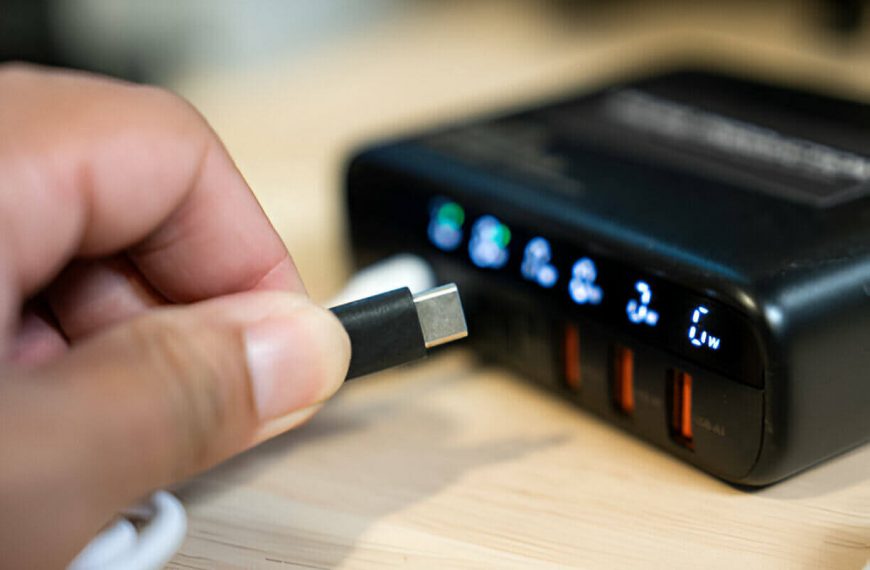Few things derail a session faster than a PC that cuts power out of nowhere. Whether you’re gaming, working, or just browsing, surprise shutdowns are a real headache. These shutdowns usually point to a hardware or software issue—but most are fixable. Let’s walk through a clear, no-nonsense troubleshooting guide.
Common Causes of Random Shutdowns
- Overheating – CPU or GPU gets too hot
- Power issues – Aging PSU or loose cables
- Faulty components – Bad RAM or failing storage
- Driver or BIOS glitches – Outdated or unstable firmware
- Malware or system corruption – Rogue programs lugging the system down
1. Check for Overheating
High temps are often the culprit.
- Use HWMonitor or Core Temp to track temperatures.
- Dust buildup can block airflow—clean fans, vents, and heatsinks.
- Replace old thermal paste.
- Consider extra case fans or better CPU cooler.
Tip: CPUs throttle around 85 °C and shut off near 100 °C.
2. Inspect the Power Supply
A weak PSU can’t deliver steady voltage.
- Listen for buzzing or burning smells from the PSU.
- Swap in a known-good power cable or PSU if possible.
- Avoid overloaded power strips—try a direct wall socket.
- PSUs over five years old often need replacement.
3. Reseat and Test Components
Loose parts cause all sorts of trouble.
- Reseat RAM, GPU, and storage drives.
- Run MemTest86 to check RAM integrity.
- Use CrystalDiskInfo or Windows CHKDSK to monitor drive health.
- Check all motherboard and PSU connectors—make sure they’re snug.
4. Update Drivers & BIOS
Software instability can bring the system down.
- Update GPU, chipset, and motherboard drivers from official sites.
- Check your motherboard’s website for BIOS updates.
- If problems began after an update, roll it back.
- Warning: BIOS updates can fail if done incorrectly. Follow instructions exactly.
5. Scan for Malware and Repair System Files
Malware or corrupt files can trigger shutdowns.
- Run a full scan using Windows Defender or Malwarebytes.
- Execute
sfc /scannowandDISM /Online /Cleanup-Image /RestoreHealthfrom Command Prompt to repair system files. - Restart and watch for stability.
6. Check Windows Event Viewer
Looking at logs helps find the root cause.
- Press
Windows + X, then open Event Viewer. - Go to Windows Logs → System.
- Look for entries like Kernel-Power 41 or Event 6008 near shutdown times.
- These logs help distinguish hardware vs. software issues.
7. When to Call a Technician
Some failures signal deeper faults.
Seek professional help if:
- Shutdowns happen in BIOS or Safe Mode
- You see BSODs with hardware fault codes
- The motherboard shows signs of damage
These could point to failing CPU, motherboard, or PSU.
Troubleshooting Checklist
| Step | Action |
|---|---|
| 1 | Monitor temps with HWMonitor/Core Temp |
| 2 | Check PSU and power cables |
| 3 | Reseat/test RAM, GPU, drives |
| 4 | Update or rollback drivers and BIOS |
| 5 | Scan malware and run system repair commands |
| 6 | Review Event Viewer for shutdown events |
| 7 | Call pro tech for BIOS-level shutdowns |
Final Take
Random shutdowns rarely mean your whole system is dead. Most causes—like overheating, power issues, or software glitches—can be resolved with careful testing. Tackle simple fixes first. Clean your hardware, update drivers, and check logs. This method often restores stability quickly.