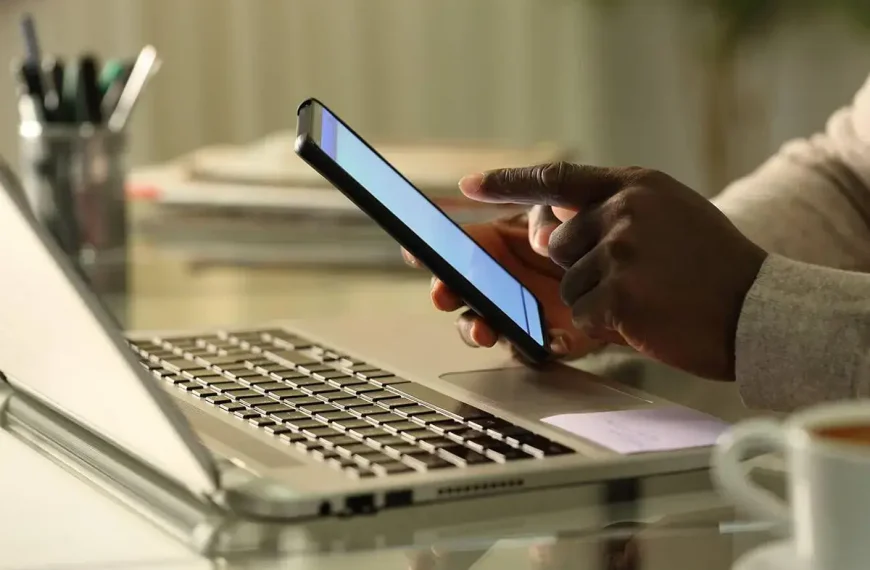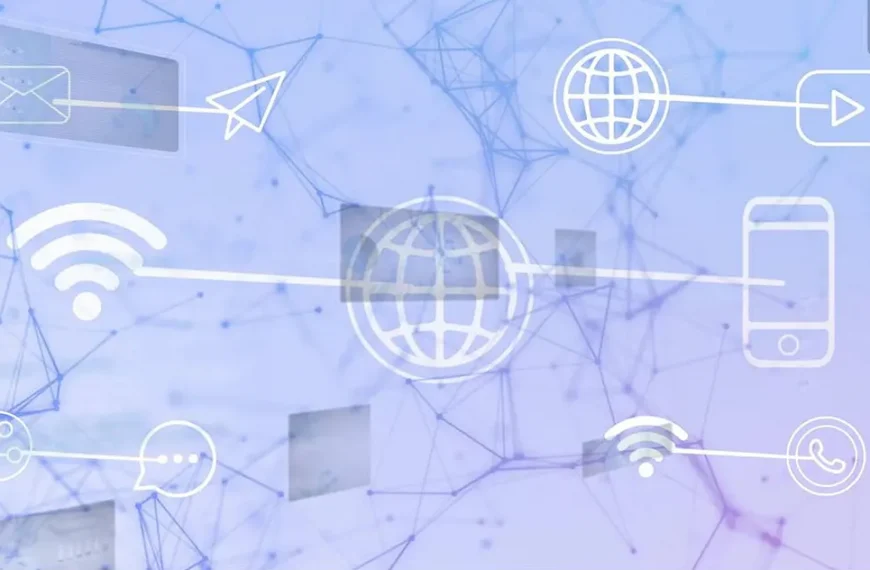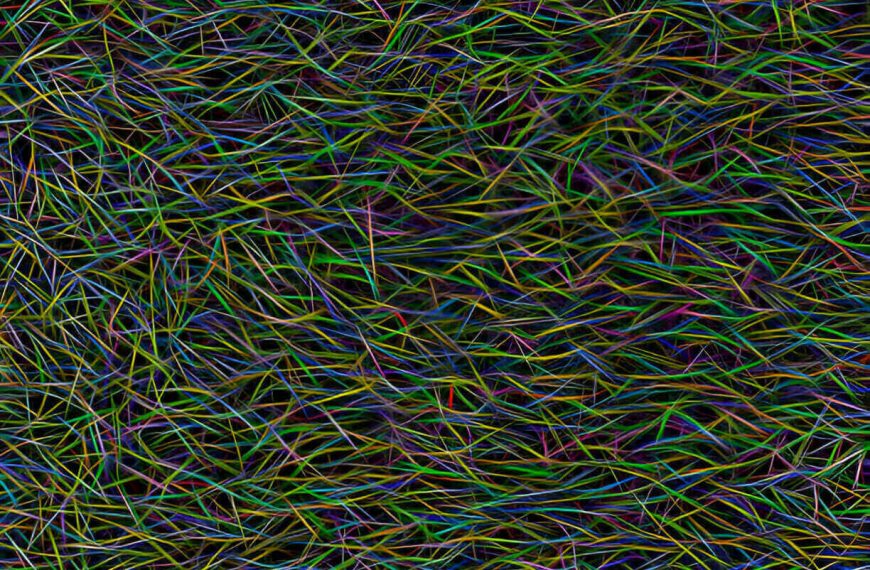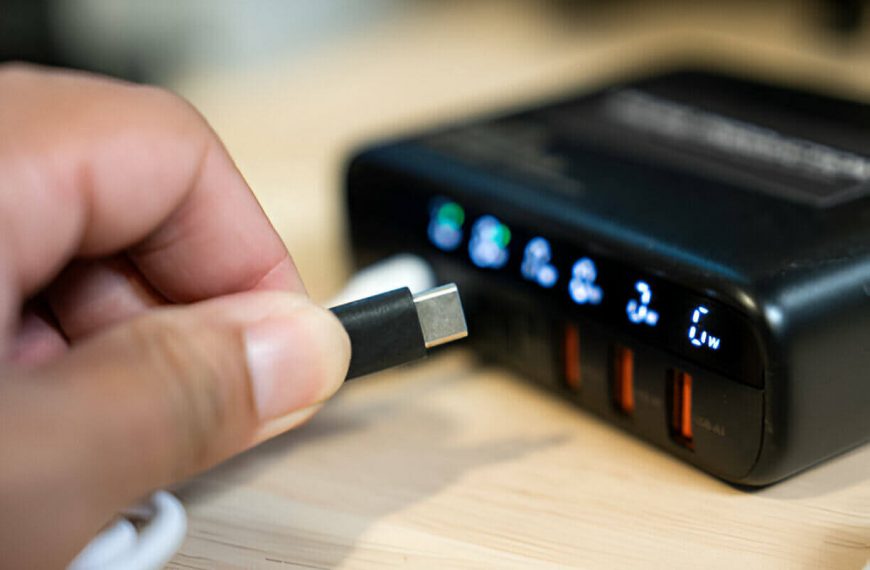Swapping an old hard drive or upgrading to a bigger SSD? Cloning moves your operating system, apps, and data in one go—no reinstall needed. It’s the drugstore shortcut that keeps your setup intact and saves hours of reinstalling.
Let’s walk through why and how to do this right.
Why Clone Instead of Reinstall?
- Zero reinstall
Cloning replicates everything—OS, apps, settings. You just swap drives and go. - Time saver
No tedious reinstallation or reconfiguration. - Versatile use
Great for backups, deploying identical setups, or preserving system states
Think of it as copying your entire desk—papers, tools, the works—into a new office overnight.
Choose Your Cloning Method
1. Software Cloning
Macrium Reflect, EaseUS, Clonezilla are common tools.
- Macrium Reflect offers user-friendly wizards, SSD alignment, partition resizing, rescue media support—and a free trial.
- Clonezilla is open-source and fast. It works from bootable USB but lacks a GUI and is best for experts.
- EaseUS Disk Copy is a simpler commercial option with a clean interface and SSD-specific tweaks.
2. Hardware Cloner
Standalone cloner docks let you plug drives directly.
No PC needed.
Fast and simple—but pricey if you only clone one drive.
Prep Work Before Cloning
- Back up your important files.
- Cleanup source drive: uninstall unused apps, empty trash, defragment HDD.
- Check sizes: target drive must hold at least used space.
- Update OS and disk tool to prevent compatibility hiccups.
- Disable security software to avoid interference.
Software Cloning: Step‑by‑Step (Macrium Reflect Example)
1. Install and Launch
Download, install, and open Macrium Reflect. Free trial gives full feature suite.
2. Select “Clone this disk…”
Pick your source disk under the “Local Disks” section.
3. Choose Destination
Select the new drive. You can erase & repartition if needed.
Drag partitions to the new disk. Options include “Exact partition length” or automatic resizing.
4. Advanced Options
Enable SSD alignment.
Optionally resize partitions to fill larger drives.
5. Review and Run
Check options: can schedule clones too.
Hit “Finish”, then “Run now”.
6. Reboot and Set BIOS
After cloning, shut down. Disconnect old drive.
Boot into BIOS/UEFI and set the new drive as primary.
7. Final Checks
Windows should boot as before.
Open Disk Management or CrystalDiskInfo to confirm partition sizes and drive health.
Hardware Cloning Process
- Insert both drives into the cloner dock. Align them to the specified bays.
- Choose one-to-one or smart clone mode.
- Press “Clone”. The unit handles the rest and may auto-verify.
Post‑Clone Cleanup
- Boot success? If yes, reactivate security tools.
- Repurpose the old drive as a data or backup drive.
- Check SSD TRIM: run
fsutil behavior query DisableDeleteNotifyin CMD. It should return 0. - Secure erase old drive before disposal.
Troubleshooting Common Issues
| Problem | Likely Cause | Fix |
|---|---|---|
| “Target drive too small” | Used space exceeds destination capacity | Delete files or choose larger drive |
| Unbootable clone | Mismatch in BIOS settings or missing boot partitions | Match UEFI/BIOS mode, ensure correct partition flags |
| Clone stalls or errors | Tool bugs or interference from other software | Disconnect extra hardware, update BIOS |
| Drive not recognized | SATA mode incorrect or missing NVMe driver | Switch SATA RAID→AHCIRAID→AHCIRAID→AHCI, install NVMe driver |
Clonezilla users, note: can’t resize partitions on the fly easily.
Better for same-sized clones.
Software Comparison at a Glance
| Tool | Free? | GUI | SSD Support | Live Imaging | For Beginners? |
|---|---|---|---|---|---|
| Macrium Reflect | Free trial | Yes | Yes | Yes | ✅ |
| Clonezilla | Free | No | Basic | No | ❌ |
| EaseUS Disk Copy | Paid | Yes | Yes | Yes | ✅ |
Mac vs. Windows: What About macOS?
Use Disk Utility to duplicate or restore drives.
Must match file formats (APFS, HFS+).
Straightforward GUI—works differently than Windows tools.
When Cloning Isn’t the Answer
- Want a clean system without old apps? Do a fresh Windows install.
- Need regular backups? Use imaging software like Acronis or Macrium.
- Concerned about data security? Clean the old drive with a secure erase tool.
Final Thoughts
Cloning a drive is a powerful way to upgrade or protect your system in one go.
Macrium Reflect offers a balance of ease and features.
Clonezilla is great if you’re comfortable with command lines and want speed.
Hardware cloners are fast but costly.
Choose what fits your comfort level and need. And always double-check your drive settings before you hit “Clone.”