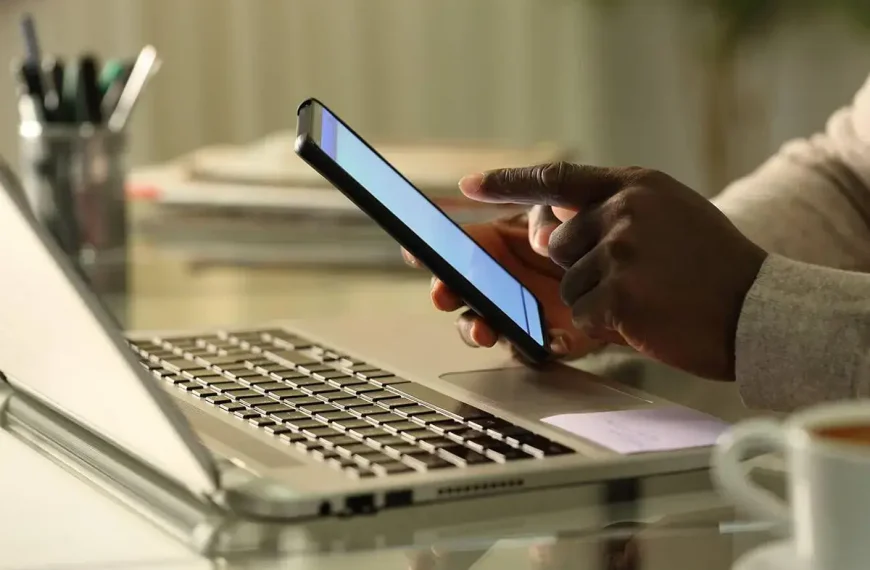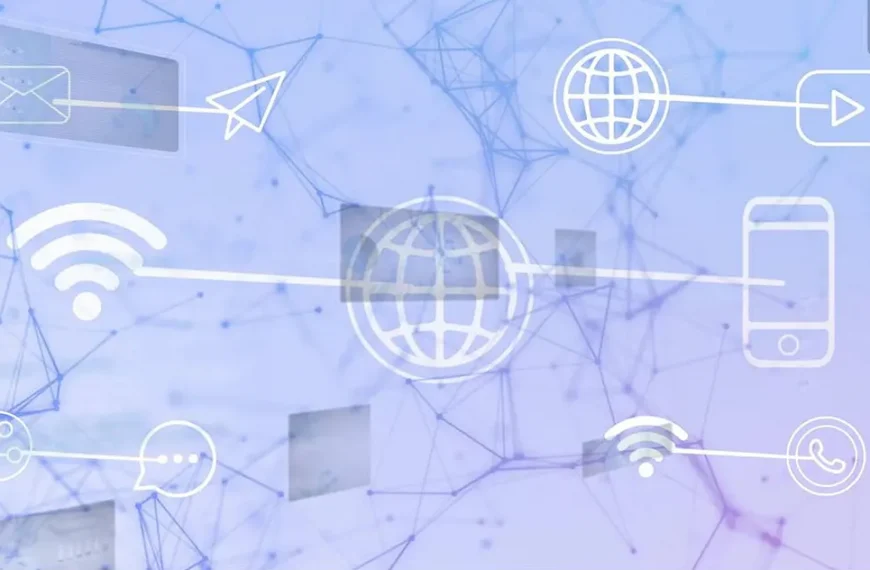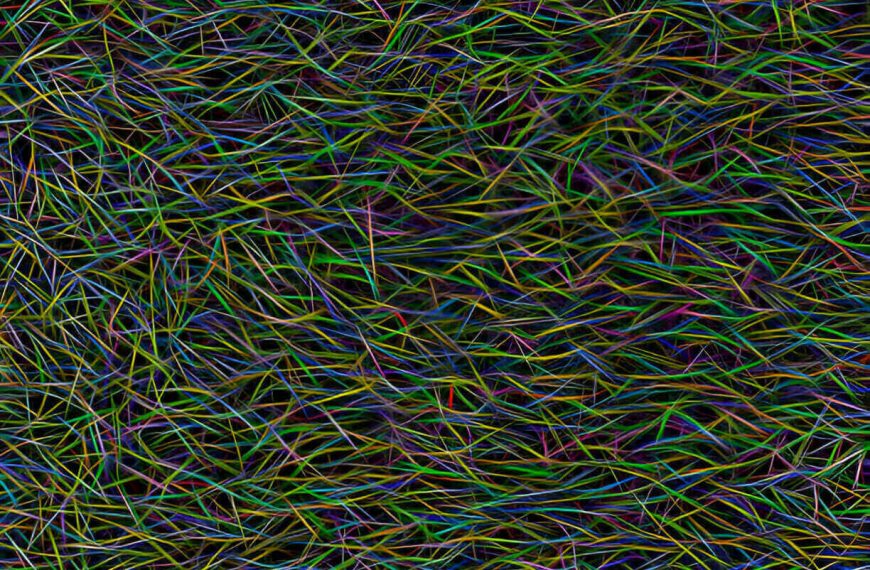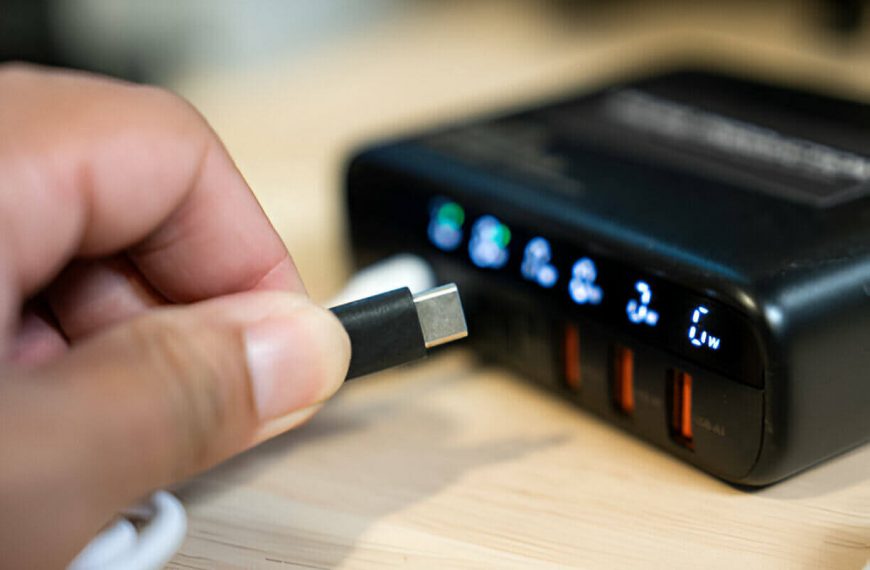A white spot on your display can be a real nag. It distracts you during work, gaming, or movies. But before you panic, let’s walk through what causes it—and what you can do about it.
What Causes White Spots?
Several things can show up as white dots, and each requires different handling:
Pressure marks: Dents in the LCD glass from pushing, dropping, or closing a laptop with something on it. These create bright areas on the screen.
Stuck or dead pixels: Tiny dots that are always lit (white or red/green/blue) or stay off. These often show on dark backgrounds.
Backlight faults: LED diffuser issues can create bright spots where the backlight leaks .
Dust or contaminants: Debris between the panel layers. Sometimes this appears after a poor-quality repair .
Image retention (burn-in): Persistent ghost images after static content. This is rarer on LCDs but possible .
Quick Check: How Bad Is It?
- Power off and gently clean the screen with a microfiber cloth.
- Display full black, white, and grey screens (search for “solid color test”).
- See if the spot changes brightness or moves. A stuck pixel stays fixed, a pressure mark may shift slightly.
If it’s a dead pixel or backlight issue, DIY fixes may not work.
DIY Fixes You Can Try
1. Pressure Method
- Turn off your screen.
- Cover the spot with a damp microfiber cloth.
- Use a rounded stylus or pencil to gently press the exact location.
- While holding the pressure, turn the monitor on.
- Release and check the result. Repeat carefully if needed.
2. Massage or Warm Cloth
- Power off the screen.
- Use a warm (not hot) microfiber cloth to massage the spot in circular motions.
- Heat can coax the LCD crystals back into place.
3. Suction Cup Fix
- Place a small suction cup over the spot.
- Press gently, then lift to pull on the panel—avoid stretching it.
- Some users report improvement this way.
4. Pixel Fixing Software
- For stuck pixels, use tools like JScreenFix, DPT, or UDPixel.
- Let them run over the spot for 5–30 minutes while on a white or black screen.
When DIY Doesn’t Cut It
Sometimes home fixes fail. That’s often the case when backlight or diffuser layers are damaged. Manufacturers typically consider single bright spots cosmetic—so warranty may not apply .
If it’s under warranty and more than a few pixels are affected, contact the manufacturer. Otherwise:
- Consider panel replacement (technician job).
- Screen replacement may cost around $100–$200.
Preventing Future White Spots
- Handle with care – Don’t stack objects on a closed laptop lid.
- Use padded cases – Avoid pressure when carrying devices.
- Clean regularly – Keep vents clear to reduce heat pressure on hardware.
- Use screen savers – They prevent static images and reduce risk of burn-in.
Summary Checklist
| Step | Action | When to Use |
|---|---|---|
| 1 | Clean with microfiber | When dust or oil is suspected |
| 2 | View solid black/white screens | To identify type of spot |
| 3 | Try gentle pressure (stylus method) | For pressure spots |
| 4 | Massage/warm cloth | To shift LCD crystals in place |
| 5 | Apply suction cup method | As a supplement to other methods |
| 6 | Run pixel-fixing software | For stuck pixel cases |
| 7 | Seek repair or panel replacement | If spots persist or worsen |
Final Word
Most white spots are treatable at home—pressure, heat, and pixel tools work 70% of the time. If the spot remains, a hardware fix or panel swap may be necessary. Weigh the cost vs. benefit before spending. Replacements cost real money, but a visible blotch can ruin your experience.
Reader question:
Have you tried these fixes? Or had to replace the screen? Share your success or cautionary tale below—it might help someone else avoid a bad buy or wasted effort.