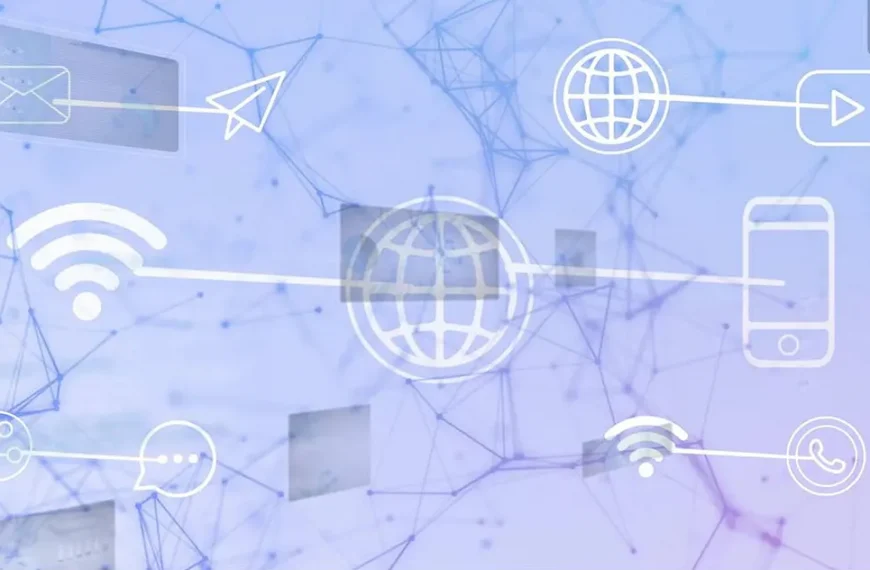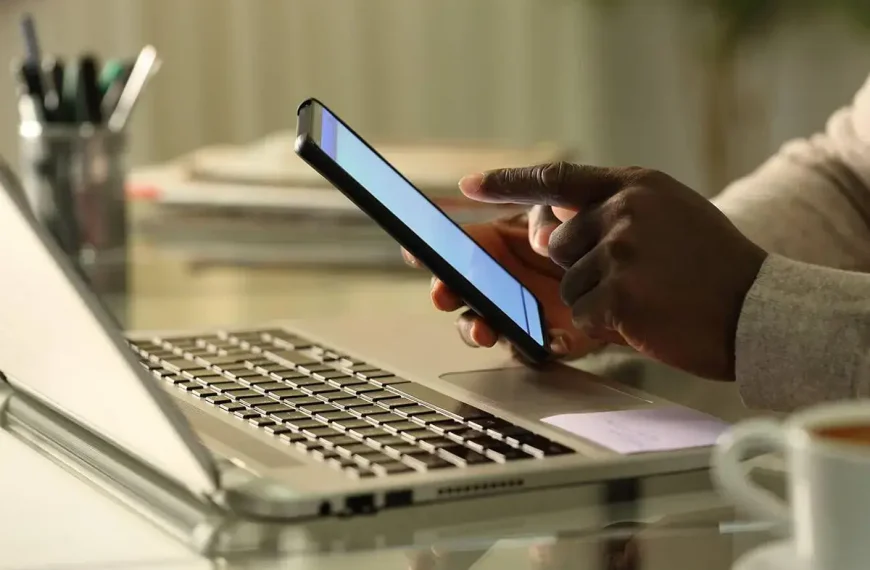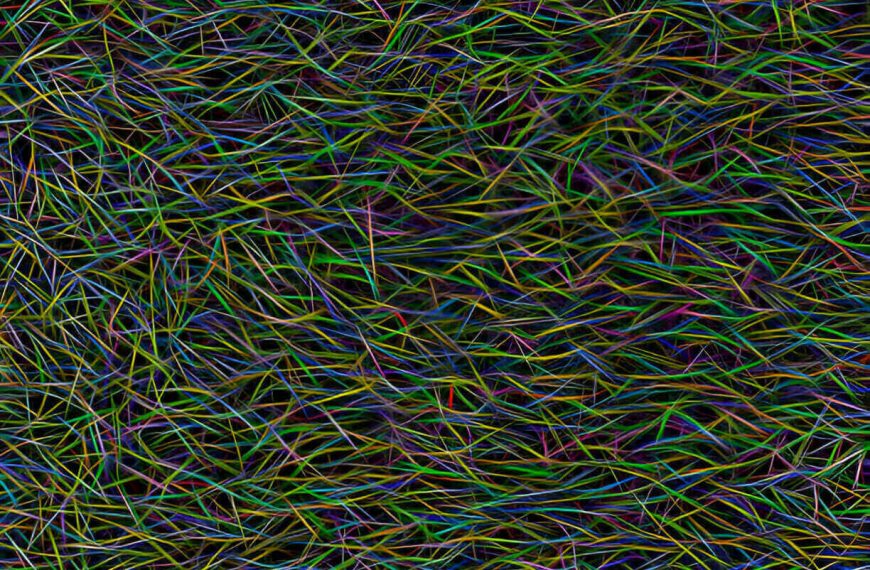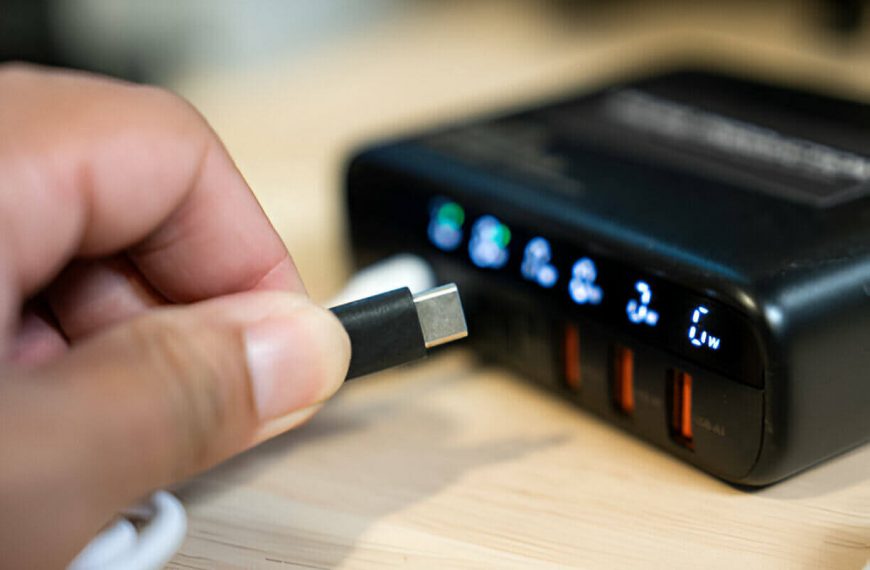Hard drives don’t last forever. But with the right habits, they can last a lot longer than most people give them credit for.
They’re mechanical, after all. Little metal platters spinning thousands of times per minute, heads floating microns above them—every day. Like a record player running at 7,200 RPM. Eventually, something’s going to give.
But not today. Not if you follow a few simple habits that’ll stretch your drive’s lifespan and protect your files from becoming ghosts.
1. Keep It Cool and Dry
Heat is the enemy. So is humidity. Together? They’re a death sentence for hard drives.
Try to keep your drive running below 45°C (113°F). If it regularly pushes past 50°C, you’re wearing it down early. Most modern drives have built-in temperature sensors. Tools like CrystalDiskInfo show you real-time data.
Humidity also matters. Moisture invites corrosion. Especially in external drives sitting near windows or in garages. You don’t need a data center. Just a well-ventilated, non-sweaty room.
Quick fix:
Throw a few silica gel packets in your PC case or drawer where you store drives. Free solution. Works better than wishful thinking.
2. Use a Surge Protector. Or Regret It Later.
Power spikes are like lightning bolts. And your hard drive? It’s the tree.
Sudden shutdowns, brownouts, or unstable power all damage the drive’s controller. Once that goes, it’s game over.
Here’s what you need:
- For desktops: Basic surge protector at minimum. A UPS (Uninterruptible Power Supply) if you care about data.
- For laptops with external drives: Don’t yank the plug mid-write. Safely eject. Always. No exceptions.
| Device Type | What to Use |
|---|---|
| Desktop PC | Surge protector or UPS |
| Laptop + HDD | Battery backup + safe eject |
| NAS/Home server | UPS strongly recommended |
3. Dust Is a Slow Killer
Dust clogs fans. Clogged fans overheat components. You get the idea.
Over time, dust builds a warm blanket over your hard drive. Only problem—it’s the smothering kind.
Every 4–6 months, open your desktop case. Use a can of compressed air. Blow out fans, vents, and any cables near the drive. Don’t forget the drive cage. That hidden corner gets nasty fast.
Wipe your desk while you’re at it. Less dust in the air, less dust in your PC.
4. Monitor Drive Health Like a Pro (Even If You’re Not)
Every hard drive has a built-in early warning system: SMART (Self-Monitoring, Analysis, and Reporting Technology). Think of it like a check-engine light for your storage.
Get a free tool like CrystalDiskInfo or HDDScan. Look for warnings about:
- Reallocated sectors
- Pending sector count
- Temperature
- Spin-up time anomalies
Don’t wait for it to scream. Drives rarely die with a polite note. They usually go from sluggish to gone in a blink.
Set a reminder. Check once a month. Treat it like brushing your teeth. Annoying but saves you pain later.
5. Defrag—But Only If You’re Spinning
If you’re still using an HDD (not SSD), defragmentation helps. It reorganizes fragmented data, reducing how far the read head needs to travel.
On SSDs, never defrag. It’s like trimming a bonsai with a chainsaw. You’ll only wear it out faster.
On Windows:
Search for “Defragment and Optimize Drives.” Run it monthly. Automatically, if possible.
Also, clear junk files. Windows’ built-in Disk Cleanup tool is enough. Less clutter = less read/write strain = longer drive life.
6. Don’t Trust One Drive—Ever
Hard drives fail. That’s not pessimism. It’s statistics.
Most consumer HDDs have a failure rate of 2–6% annually after three years. Some brands last longer. Some go quietly into the night six months in.
Follow the 3-2-1 rule:
- 3 copies of your data
- 2 local (on different devices)
- 1 offsite (cloud or remote backup)
| Backup Type | Good For | Notes |
|---|---|---|
| External HDD | Fast, local copies | Keep disconnected when not in use |
| Cloud storage | Remote safety | Slower, but always accessible |
| NAS w/ RAID | Multi-device backup | Pricey, but solid for prosumers |
7. Handle with Care. It’s Not a Brick.
Especially external drives. Treat them like you would a cup of coffee. One wrong knock, and it’s gone.
- Don’t move drives while they’re spinning.
- Don’t toss them into bags without padding.
- Don’t stack them. The connectors can bend.
- Always eject safely. Yes, every time.
Even internal drives can suffer from vibration. Mount them with screws. If you’re using a drive dock or caddy, place it on a solid surface, not a wobbling tower of DVDs.
8. Use Power Management Wisely
Letting your drive spin 24/7 adds wear. But spinning up and down constantly isn’t great either. Balance is key.
In Windows:
- Go to Power Options > Advanced Settings > Hard Disk > Turn off hard disk after X minutes
Set it between 10–30 minutes if you’re not using the drive constantly.
On NAS systems, enable disk hibernation. Saves energy. Reduces noise. Extends lifespan.
9. Know the Signs of Impending Failure
Drives rarely die silently. If you listen, they warn you. Sometimes literally.
Red flags include:
- Clicking, grinding, or whirring noises
- Long file transfers or sudden freezing
- System hangs while accessing files
- Files vanish or turn corrupt
Don’t run CHKDSK on a dying drive. It can make things worse. Instead, copy what you can to a new location. Fast.
10. When It’s Time, Replace It Without Delay
If you’ve seen SMART warnings, weird noises, or signs of failure—don’t wait. Transfer your files. Replace the drive.
Want suggestions? Here’s a few with good reputations.
| Brand | Model | Type | Use Case |
|---|---|---|---|
| Seagate IronWolf | NAS HDD | HDD | 24/7 storage setups |
| Western Digital Red | Quiet, cool, stable | HDD | Long-term backups |
| Samsung 870 EVO | Reliable, fast | SSD | Great for OS installs |
Even if it’s not dead yet, you’ll sleep better knowing your data isn’t one reboot away from disappearing.
Let’s Hear It—Your Drive’s War Stories
Ever had a drive die mid-project? Or a recovery that saved your bacon? Share it. Everyone’s got a story. We’ve seen coffee spills, toddler-assisted disasters, and even one guy whose cat unplugged his NAS mid-backup.
Your hard drive doesn’t care how careful you think you are. It cares how consistent you actually are.
Final Reminder
Your hard drive won’t last forever. But with a little care, you’ll stretch its lifespan, avoid nasty surprises, and keep your files where they belong—accessible.
Just remember: keep it cool, clean, stable, and backed up.
And next time your PC makes a weird sound? Don’t turn up your music. Check the drive.