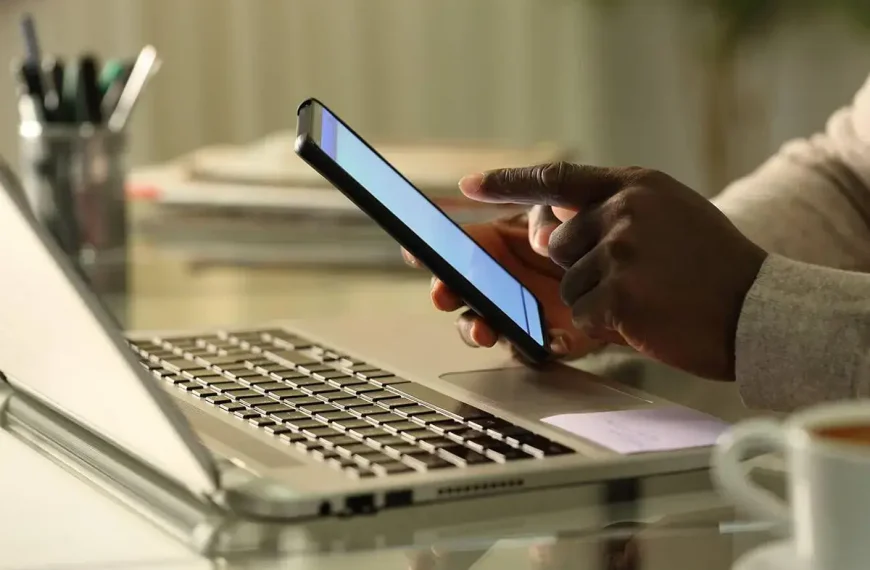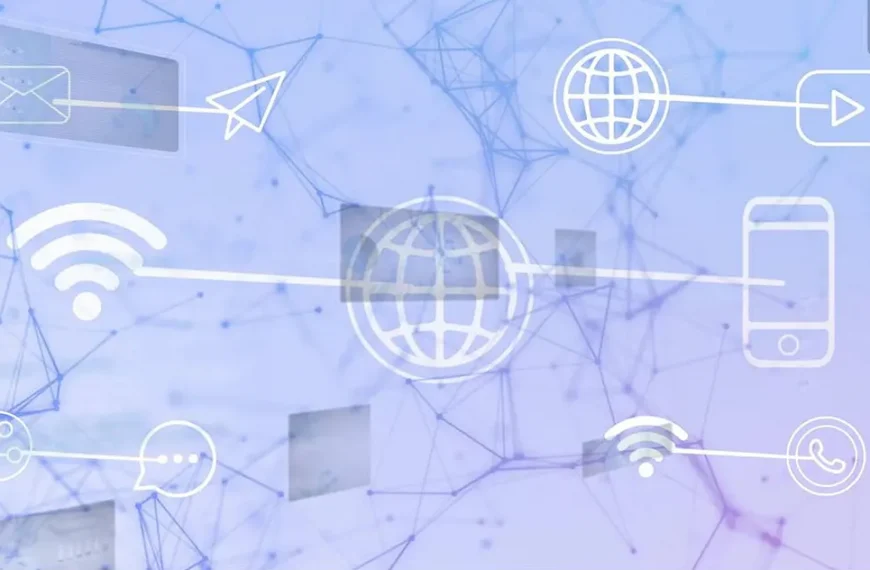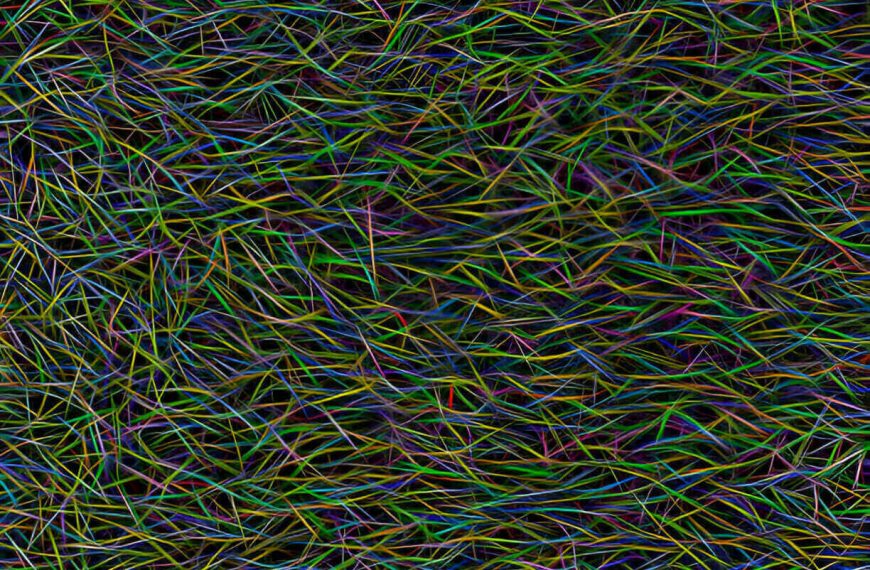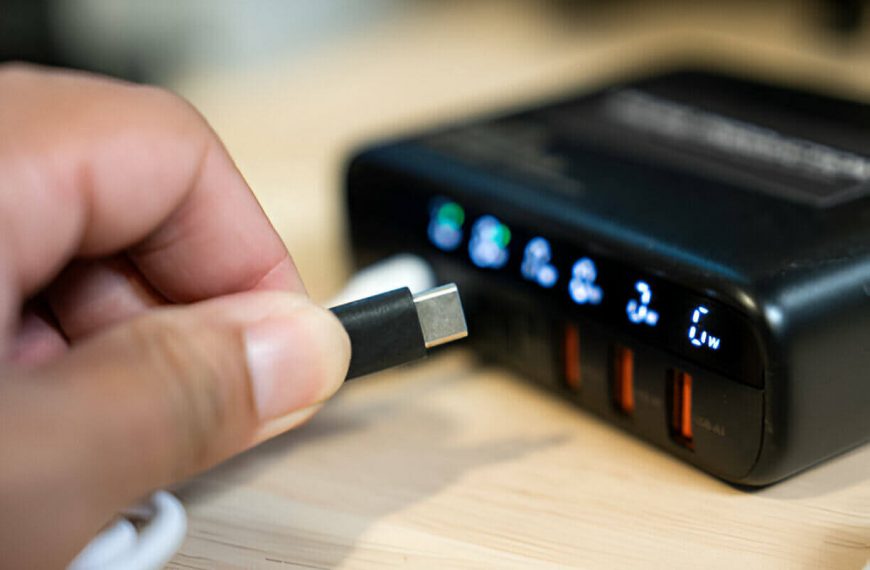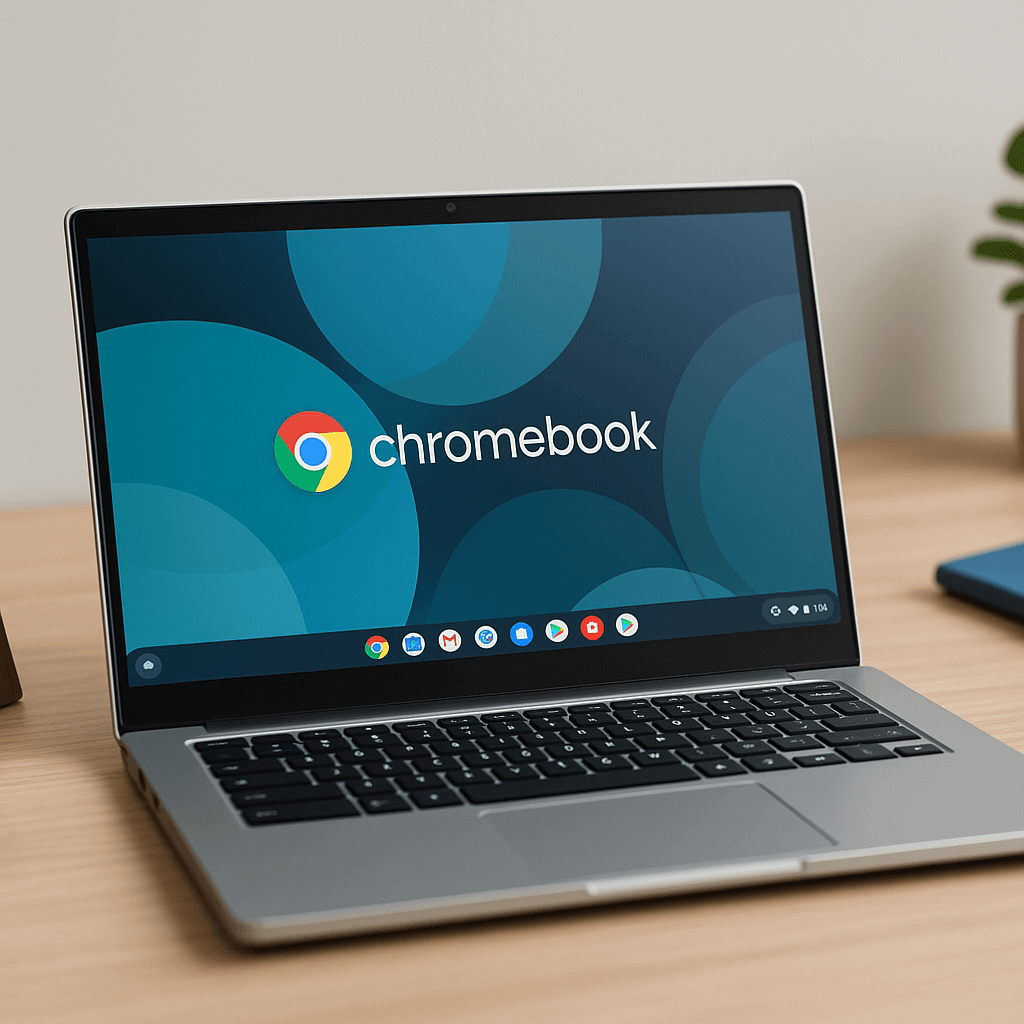
1. Instant-On Speed That Actually Sticks
You ever open your laptop, hit the power button, and then… wait? Maybe long enough to wonder if it’s updating itself into oblivion? Chromebooks skip that drama.
Most boot up in under ten seconds. Some wake faster than you blink. ChromeOS doesn’t have to load bloatware or juggle 300 startup apps. It’s fast because it stays light. And it doesn’t slow down three months later like some other operating systems we could name, but won’t (cough).
Even on entry-level hardware, Chromebooks feel zippy. That’s because Google’s OS isn’t trying to be everything to everyone. It knows its lane, and it sticks to it.
2. Built-in Security That Doesn’t Nag You
Chromebooks don’t nag. No antivirus pop-ups. No restart-restart-now-Windows-needs-to-restart-right-now alerts.
Why? Because security is baked into ChromeOS. It uses verified boot, so if something shady tries to sneak in, your Chromebook shrugs it off. Every tab, app, or process runs in its own sandbox. Malware doesn’t spread. It just… sits there. Powerless.
And updates? They install quietly in the background. One reboot, and you’re done. No “Configuring Update 1 of 934” screens. No early-morning surprise restarts.
You don’t have to manage your Chromebook’s security. It manages itself.
3. Affordable Without Feeling Embarrassing
Not everyone wants to spend $1,500 on a laptop. Or even $800. That doesn’t mean they should settle for something that creaks when they open a Google Doc.
Chromebooks range from under $300 to just north of $600. And you get solid machines for those prices.
| Price Range | Typical Specs | Good For |
|---|---|---|
| Under $300 | 4GB RAM, 32GB storage, HD screen | Students, light browsing |
| $300–$500 | 8GB RAM, FHD screen, faster CPUs | Daily productivity, streaming |
| $500+ | Core i3/i5, 8–16GB RAM, better build | Creators, multi-app workflows |
Here’s the trick: You’re not paying for features you won’t use. No complex license layers. No trial software that expires after a week. It just works, out of the box.
4. Access to Apps You Actually Use
Chromebooks run Chrome. Obviously. But they also run:
- Android apps (Play Store)
- Linux tools (if you want them)
- Web apps (everything from Figma to Zoom)
Yes, that includes Microsoft Office. No, you don’t need to do gymnastics to get it running. Even Adobe apps like Photoshop are available via the web version or Android.
And because the OS is cloud-centric, you can jump from your Chromebook to your phone or tablet without reuploading a thing. It’s all synced.
Need a full desktop app for something ultra-specific? Fair enough. But for 90% of users, the tools are already there—and they don’t come with ads pretending to be buttons.
5. Battery Life That Just Keeps Going
Some Chromebooks last 10 hours. Others can push 14. And that’s not marketing fiction.
That’s partly because the hardware isn’t doing too much at once. And partly because ChromeOS knows how to hibernate what you’re not using.
No fans screaming in protest. No sudden battery drops because your computer decided to sneak in a system scan at 1 PM. Most Chromebooks feel like they sip power instead of chugging it.
Working all day on a flight? Sure. Bingeing YouTube while “working from home”? Go for it.
Common Pushbacks, Answered
Let’s debunk a few tired myths.
“You can’t do real work on a Chromebook.”
Unless your real work is 3D modeling a jet engine or rendering Pixar films, you’re fine. Writing, spreadsheets, meetings, presentations—it’s all covered.
“It’s just a browser.”
That browser runs your calendar, email, music, and half your job. Also: Android apps, Linux tools, and offline modes are available too.
“You always need the internet.”
Not true. Offline mode is real. You can download files, work on Docs, or watch movies without Wi-Fi. It’s 2025. Even Chromebooks figured this out.
Who Should (and Shouldn’t) Buy a Chromebook
| Type of User | Should You? | Why (or Why Not) |
|---|---|---|
| Students | ✅ Yes | Cheap, durable, secure |
| Remote workers | ✅ Yes | Cloud-friendly, app access |
| Power users/content creators | ⚠ Maybe | Good for light editing, but not pro tools |
| Gamers | ❌ Not Really | No dedicated GPU; use cloud gaming only |
| Developers | ⚠ Depends | Great Linux support, but tool limits exist |
| Grandparents | ✅ Definitely | Simple, uncluttered, virus-proof |
If you’re mostly in the Google ecosystem, or just need a fuss-free daily driver, Chromebooks are hard to beat.
Final Thought: So, Should You Get One?
If your daily grind involves typing, video calls, or browsing, then yes. Absolutely.
You don’t need to spend a fortune. You don’t need to babysit updates. And you definitely don’t need to wait for things to load.
Chromebooks are like that reliable friend who always shows up on time, never asks for anything, and just gets stuff done.